M6V5.1 Universal LCD/LED Board
Basic Info:
Model No. M6V5.1
Main Chipset: TSUMV56RUU-Z1 (Mstar)
Trademark: TOP-TECH
Display Format: up to 1920×1200 @ 60Hz
Aspect Ratio: 4:3, 16:9 & 16:10
General Specifications:
TV System: PAL/SECAM/NTSC
Panel Interface: Single channel or Dual channel 6/8 bit LVDS
Key Button Functions: CH-/CH+/MENU/VOL-/VOL+Souce/Power
Multi-Language OSD: Yes
Input/Output Ports: HDMI, VGA, AV, USB, RF TV interface and Earphone Out
Audio O/P Power: 2 x 3 Watt (8 ohm)
Panel Voltage: +3.3V/+5V/+12V DC (jumping cap setting)
USB Port: Yes for Firmware Upgrade and Multimedia Playback Support also
IR Control: Yes (Controllable by Remote Control)
Electrical Parameters:
Working Input Voltage: DC +12 Volt
Maximum Current: 2000mA (Without Panel)
Standby Power: <0.2W (for the motherboard only)
Maximum Current for USB: 500mA
How to Upgrade Firmware:
Step 1: Empty the U disk
Step 2: Copy the corresponding resolution program to the U disk base on your screen size.
Step 3: Connect the U disk with Mainboard
Step 4: Connect the Keyboard and TV Mainboard
Step 5: Connect the power supply, and check the keyboard light. If there is a flashing light, that is in the written program, waiting for the light to turn to Green, work is done. If there is no flashing light, please cut off the power supply, then connect the USB once again, then connect the power supply again.
Factory Service Mode:
Menu+2580
Note:
M6V5.1-C is NOT compatible with board M6V5.1-A. DO NOT install on M6V5.1-A because will not work.
The following given software/firmware is USB upgradeable and Backup Dump Files. Kazmi Elecom Team is not responsible for any type of damage/loss as a result of loading/installing the firmware. If you are new and do not have enough knowledge of loading or installing software/firmware or dump files then read here first.
How to Download M6V5.1 Firmware Files:
Download the following given firmware/software and then extract you will get the folder. Now copy the files to USB. for More Detail about the download process watch the video Click Here
Here are below M6V5.1 Firmware All resolutions USB updateable for Free Download:
| S.NO. | BOARD/DESCRIPTION | DOWNLOAD LINK |
|---|---|---|
| 1 | Toptech_M6V5.1_All Resolution.part01 | Download |
| Toptech_M6V5.1_All Resolution.part02 | Download | |
| Toptech_M6V5.1_All Resolution.part03 | Download | |
| Toptech_M6V5.1_All Resolution.part04 | Download | |
| Toptech_M6V5.1_All Resolution.part05 | Downlaod | |
| Toptech_M6V5.1_All Resolution.part06 | Download | |
| Toptech_M6V5.1_All Resolution.part07 | Download | |
| Toptech_M6V5.1_All Resolution.part08 | Download | |
| Toptech_M6V5.1_All Resolution.part09 | Download | |
| Toptech_M6V5.1_All Resolution.part10 | Download | |
| 2 | M6V5.1-C_1920X1080_Firmware | Download |
Table of Contents:





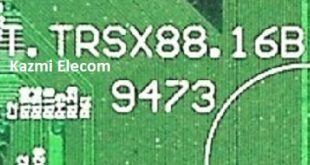




THANKS FOR POST THIS PAGE
i can’t download this show me ,how can i down this files ,please
watch video on the home page of website
I do not downlod m6v5.1
boss ap bol rahy ho free per lcd ka koi b software downlaod nhi ho raha
All free dear. website k homepage pe video rakhi hy woh dekh len
This software Did not working my card. It get flashing loop..
My card model is M6V5.1-C 2L
Hello!Something newer?Eg.M6V5.1-C 10L.
No
I can’t find my screen resolution no I have white display sometimes black
check panel id then google it
Hi. Monitor “JOHNWILL” 10.1 inch, with M6V5.1-C controller board (not includet TVchip). Does anyone have firmware? The ones posted on the site do not match.
i need 1280*800 pixel software
please help me.
This link is not work.
links fixed
Any firmware for M6V5.1-C 2L? Firmware M6V5.1-A is not compatible with M6V5.1-C. I need firmware for model “C”.
Not available
The Chinese seller of AliExpress sends me the firmware for model “C”. By default, the firmware runs in English (lol) and supports 1920×1080 2ch 8bit. and works on my panel BOE MV238FHM-N10. With command Menu + 2580 you can enter into Factory mode, then go to Special SET -> Panel -> and you can choose other panels with other resolutions and change 6/8/10-bits, also you can disable LVDS mode for mode compatibility on some panels. I’ve tested the same firmware with different panels 1920×1080, 1600×900, and 1440×900 6/8-bit and they all work.
Here is the link to the firmware: https://mega.nz/file/3YgiVIoD#jN6Ejp7pMBiieDbhEUfmhmX11CxCqo8gC697R4FjI0s
You can add it if someone needs firmware for M6V5.1-C
Thank you